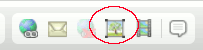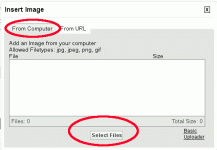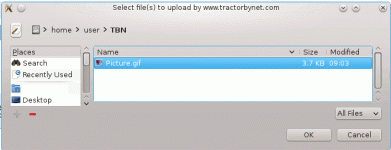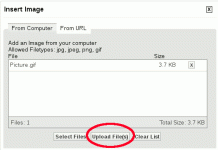I haven't had any "size" issues here... But I always shrink my images to about 600x500 or so for posting on the web, then set it for about 70% quality for JPGs (photos). Or, I typically use GIFS for screenshots. I usually target under 100K per file, but don't know the limits here.
This, of course all assumes you have JAVA enabled, at least for
www.tractorbynet.com. I've done this using Firefox for Linux, but it should be similar for other systems.
Click on the photo icon at the top of the editing window.
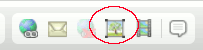
This should pop up a second screen with "From Computer" "From Internet". It is a bit ambiguous, but you want "From Computer" to be selected, then you click on "Select Files".
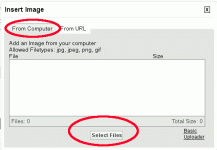
A third screen pops up. Sometimes I find this is backgrounded, so I'll hit "Alt-Tab" to find it.
Select your file and click "OK". You can use the Control and Shift keys to select multiple files if you wish.
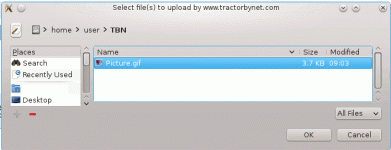
Once you hit "OK", it brings you back to the second screen. Just click on "Upload Files". Don't click on the "X" unless you don't want one of the files. Clicking on "Select Files" will take you back to add more files.
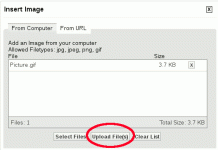
Once you've added the photo, you should see something like this in your message. Put it to where you want the photo to show up.
[ATTACH=CONFIG]314821[
/ATTACH]