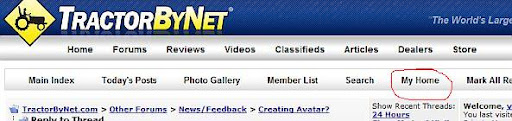yooper1
Veteran Member
This thread is meant to help those who may have questions on how to:
- Attach files / photos to their posts / replies
- Use Photobucket to place photos in the body of text of your post
- Add or edit an avatar to your profile
- How to make / do a screen capture (or also called a Screen Shot) of what is on your screen
Also, if this is inappropriate or unwanted, a mod can delete it.
- Attach files / photos to their posts / replies
- Use Photobucket to place photos in the body of text of your post
- Add or edit an avatar to your profile
- How to make / do a screen capture (or also called a Screen Shot) of what is on your screen
Also, if this is inappropriate or unwanted, a mod can delete it.
Last edited: